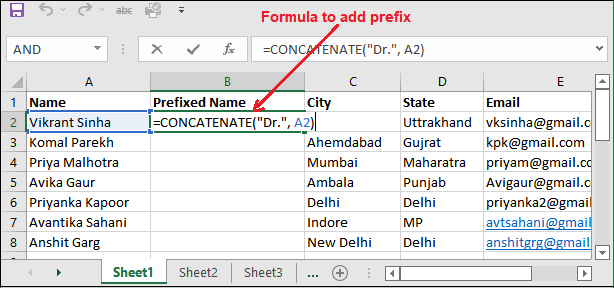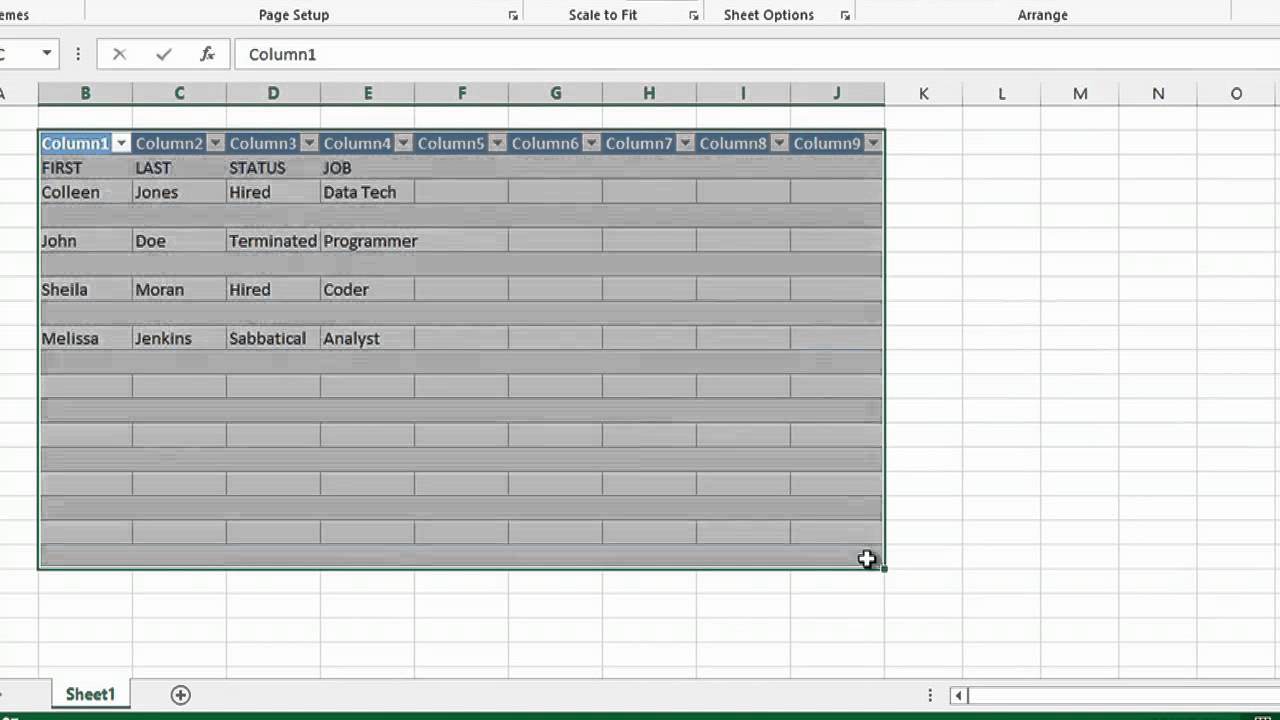5 Easy Ways to Read Excel Files in R
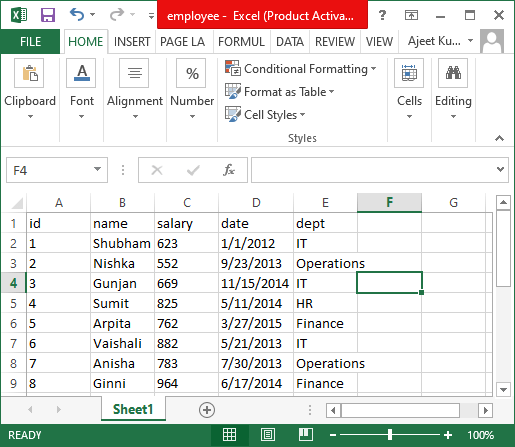
Reading Excel files is a common task for data analysts, scientists, and researchers working in R. Excel remains one of the most popular data storage formats, and integrating it with R can significantly boost productivity. In this blog post, we'll explore five straightforward methods to read Excel files into R, each suited to different scenarios you might encounter in your data analysis workflow.
1. Using the readxl Package
The readxl package is an excellent place to start, especially for beginners, as it provides user-friendly functions for importing Excel data into R without the need to install Java.
Step 1: Install and load the package:
install.packages("readxl")
library(readxl)
Step 2: Read the Excel file:
data <- read_excel("yourfile.xlsx")
Key Features:
- No Java dependency, making it lighter.
- Handles both .xls and .xlsx files.
- Reads sheets by name or number, with options for column selection, skipping rows, etc.
🚀 Note: If you need to read only specific sheets or columns, use the sheet and range arguments within read_excel().
2. Using the openxlsx Package
openxlsx is another robust package tailored for working with Excel files. It offers functionalities for both reading and writing Excel files.
Step 1: Install and load the package:
install.packages("openxlsx")
library(openxlsx)
Step 2: Read the Excel file:
data <- read.xlsx("yourfile.xlsx")
Advantages:
- Fast performance.
- Supports formatting and styles preservation.
- Can read large files.
3. Using the gdata Package
The gdata package provides a function to read Excel files using Perl, which can be beneficial if you're working on a system without Java.
Step 1: Install and load the package:
install.packages("gdata")
library(gdata)
Step 2: Read the Excel file:
data <- read.xls("yourfile.xls")
Note that while gdata is versatile, it requires Perl, which might not be available on all systems.
4. Using the xlsx Package
The xlsx package is another option that relies on Java for Excel manipulation, offering extensive functionality for reading, writing, and modifying Excel files.
Step 1: Install and load the package:
install.packages("xlsx")
library(xlsx)
Step 2: Read the Excel file:
data <- read.xlsx("yourfile.xlsx", sheetIndex = 1)
Use Cases:
- Ideal for situations where you need to preserve and manipulate Excel formatting.
5. Using Tidyverse with readxl
Combining readxl with tidyverse tools like dplyr and tidyr can streamline your data manipulation process after reading Excel files.
Step 1: Install and load necessary packages:
install.packages(c("tidyverse", "readxl"))
library(tidyverse)
library(readxl)
Step 2: Read and manipulate data:
data <- read_excel("yourfile.xlsx") %>%
filter(column_name > some_value) %>%
select(useful_columns)
Benefits:
- Seamless integration with tidyverse for immediate data cleaning and transformation.
- Enhances workflow efficiency.
Each of these methods has its own set of advantages, making it suitable for different types of projects and data analysis needs. Here's a quick summary:
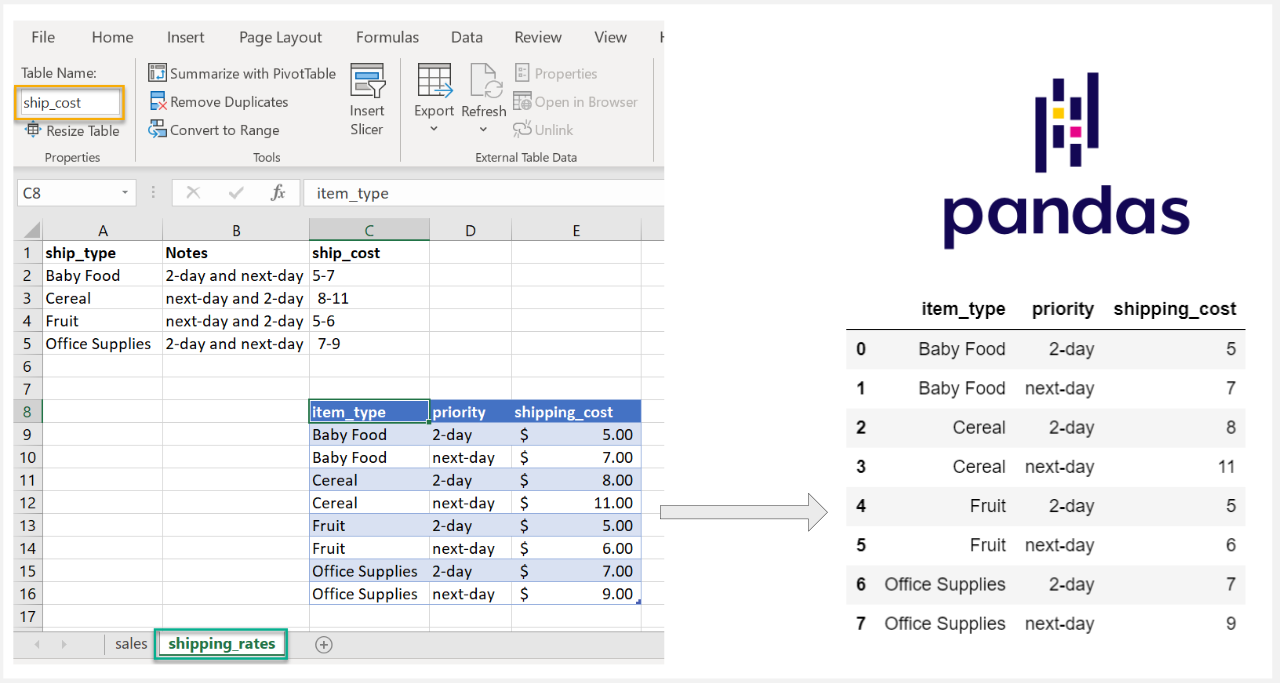
| Package | Java Dependency | Reading Speed | Memory Usage | Additional Features |
|---|---|---|---|---|
| readxl | No | Medium | Low | Simple, no extra dependencies |
| openxlsx | No | Fast | Low | Preserves formatting, handles large files |
| gdata | Perl | Varies | Medium | Can read old and new Excel formats |
| xlsx | Yes | Medium-Fast | Higher | Extensive manipulation capabilities |
| tidyverse + readxl | No | Medium | Low | Immediate data transformation |
The choice of package can depend on various factors like system constraints, the nature of the data, and the required operations on the dataset. Now, let's delve into the practical use cases and considerations for each method:
To sum up, whether you're dealing with a simple dataset or require more complex manipulations, R offers various tools to handle Excel files efficiently. By understanding these methods, you can choose the most suitable one for your project, ensuring seamless data analysis workflows.
Can readxl handle password-protected Excel files?
+No, readxl does not support reading password-protected Excel files directly.
What’s the best package for handling large Excel files?
+The openxlsx package is known for its ability to handle large files efficiently. However, for very large datasets, consider using external tools to pre-process the Excel files or import them in chunks.
How do I specify which sheet to read?
+With readxl, use the sheet argument in read_excel(). For example, read_excel(“file.xlsx”, sheet = “Sheet1”) or by number sheet = 1.