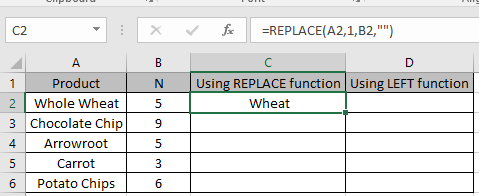5 Easy Ways to Convert TXT to Excel
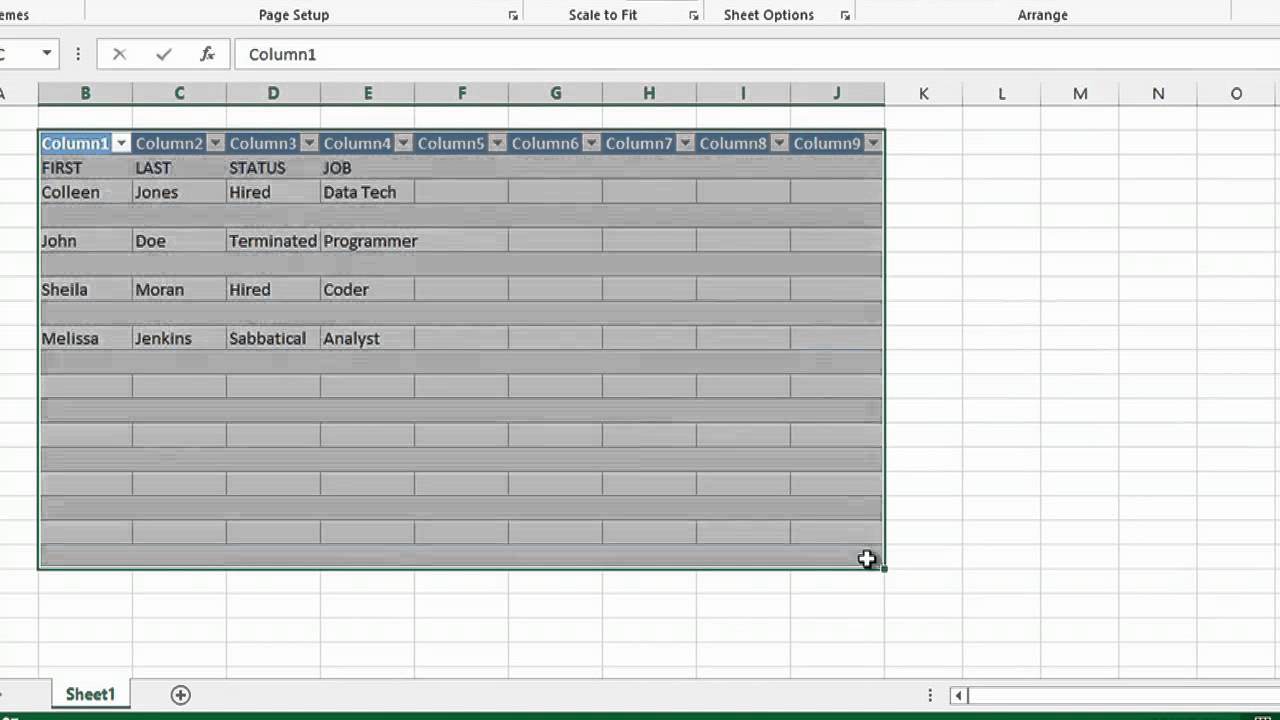
The need to convert TXT to Excel files is something that many professionals and everyday users often encounter. While TXT files are quite versatile for data storage, Excel spreadsheets provide enhanced functionalities like calculations, data analysis, and visual representations. Here are 5 easy methods you can employ to convert your TXT data into a structured Excel format.
Method 1: Using Excel’s Built-in Text Import Wizard
One of the simplest and most straightforward methods to convert your TXT file into an Excel spreadsheet is by using Excel’s built-in Text Import Wizard. Here’s how to do it:
- Open Excel and navigate to File > Open.
- Choose “Text Files(*.prn; *.txt; *.csv)” from the “File type” dropdown menu.
- Locate and open your TXT file. The Text Import Wizard will open.
- Follow the steps in the wizard to set up how your data should be read:
- Choose the appropriate file type: Delimited or Fixed width.
- Select the delimiter if applicable (e.g., tabs, commas, spaces).
- Adjust column data formats if necessary.
Method 2: Using Online Conversion Tools
Another approach is to use online conversion tools if you do not have Excel software or prefer a no-installation solution. These tools are quick and convenient:
- Visit a reputable online conversion site like convertio.co or smallpdf.com.
- Upload your TXT file to the site.
- Select “Excel” as your desired output format.
- Start the conversion process. After it’s completed, download your new Excel file.
⚠️ Note: Be cautious about privacy when using online tools. Uploading sensitive data can pose risks.
Method 3: Python Script with Pandas
Image of Python code to convert TXT to Excel
Using Python with Pandas
For those with a penchant for coding or who work with large datasets, using Python with the Pandas library can be very efficient:
- Install Pandas and openpyxl if you haven’t already:
- Write a simple Python script:
!pip install pandas openpyxl
import pandas as pddf = pd.read_csv(‘yourfile.txt’, sep=‘,’) # Adjust sep if your TXT uses different delimiters
df.to_excel(‘yourfile.xlsx’, index=False, engine=‘openpyxl’)
Method 4: Import from Notepad or Text Editor
If you prefer a more manual approach, here’s how you can convert TXT to Excel using basic text editing tools:
- Open your TXT file in a text editor like Notepad or TextEdit.
- Select all the text (CTRL+A or CMD+A) and copy it.
- Paste it into an Excel worksheet. Excel will generally attempt to recognize delimiters.
- Use Excel’s Text-to-Columns feature for further formatting:
- Select your pasted data.
- Go to Data > Text to Columns, and follow the wizard to split data into columns.
Method 5: Convert via Google Sheets
Google Sheets offers another no-install option for quick conversions:
- Open Google Sheets in your web browser.
- Go to File > Import.
- Choose your TXT file or upload it from your drive.
- Import the file using default settings or customize if needed.
- Download the sheet as Excel (.xlsx) file from File > Download.
All these methods offer different levels of involvement, but they share the common goal of converting plain TXT files into the versatile Excel format. Whether you’re looking for simplicity, automation, or a hands-on approach, there’s a method suitable for everyone’s needs.
Can I convert a TXT file with fixed-width columns into Excel?
+Yes, you can. When using Excel’s Text Import Wizard, select the “Fixed width” option, and Excel will let you set the column breaks according to your file’s formatting.
What if my TXT file has inconsistent delimiters?
+Manual approaches or using Python scripts can be more flexible. You might need to clean up the file before or after conversion to ensure consistency.
Are there any risks when using online converters?
+Yes, the primary concerns include data privacy and security. Always use reputable services and avoid uploading sensitive information.