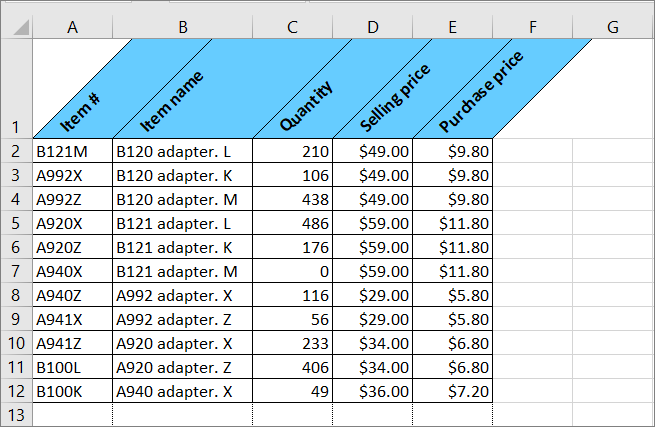Mastering Control Charts in Excel: A Step-by-Step Guide

Understanding Control Charts
Control charts are graphical tools used in statistical process control to monitor and manage process variability and performance. They help identify when a process is stable and predictable (in control) or when it is unstable and needs adjustment (out of control). Excel, a widely available and powerful tool, makes it easier to create these charts by leveraging built-in functions and chart types.

Why Use Control Charts?
- Detect Anomalies: Identify when your process deviates from its normal performance.
- Process Improvement: Enhance process efficiency and effectiveness by identifying areas for improvement.
- Quality Control: Maintain quality standards by ensuring processes stay within defined control limits.
- Predictive Insights: Predict future performance trends based on historical data.
Types of Control Charts
Control charts come in various forms to accommodate different types of data:
X-bar and R Chart
Used for variable data where the measurements are continuous:
- X-bar chart - Monitors the mean or average of the subgroups.
- R chart - Monitors the range within the subgroups to assess variability.
p and np Charts
Applied for attribute data when tracking proportions or counts of defective items:
- p chart - Proportion of defective items in subgroups of varying sizes.
- np chart - Counts of defective items in subgroups of constant size.
c and u Charts
These are used when counting the number of defects in a constant size sample (c chart) or varying size sample (u chart):
- c chart - Monitors the number of defects or nonconformities in a fixed area of opportunity.
- u chart - Monitors the number of defects per unit when the opportunity for defects varies.
Setting Up Your Excel Workbook
- Organize your data: Ensure your data is structured with columns for sample numbers, measurements, and possibly dates or times for better tracking.
- Input Data: Enter your sample measurements into an Excel sheet, creating columns for sample numbers, subgroup sizes, and measurements.
- Prepare Helper Columns: You might need columns for average, range, standard deviation, control limits, etc., depending on the chart type.
Creating an X-bar and R Chart in Excel
Step-by-Step Guide:
- Calculate Subgroup Means and Ranges: Use formulas to compute the mean and range for each subgroup:
- Average (X-bar):
=AVERAGE(data1, data2, …, dataN) - Range ®:
=MAX(data1, data2, …, dataN)-MIN(data1, data2, …, dataN)
- Average (X-bar):
- Compute Control Limits: Use the average of X-bars and R values to calculate the Upper and Lower Control Limits (UCL, LCL):
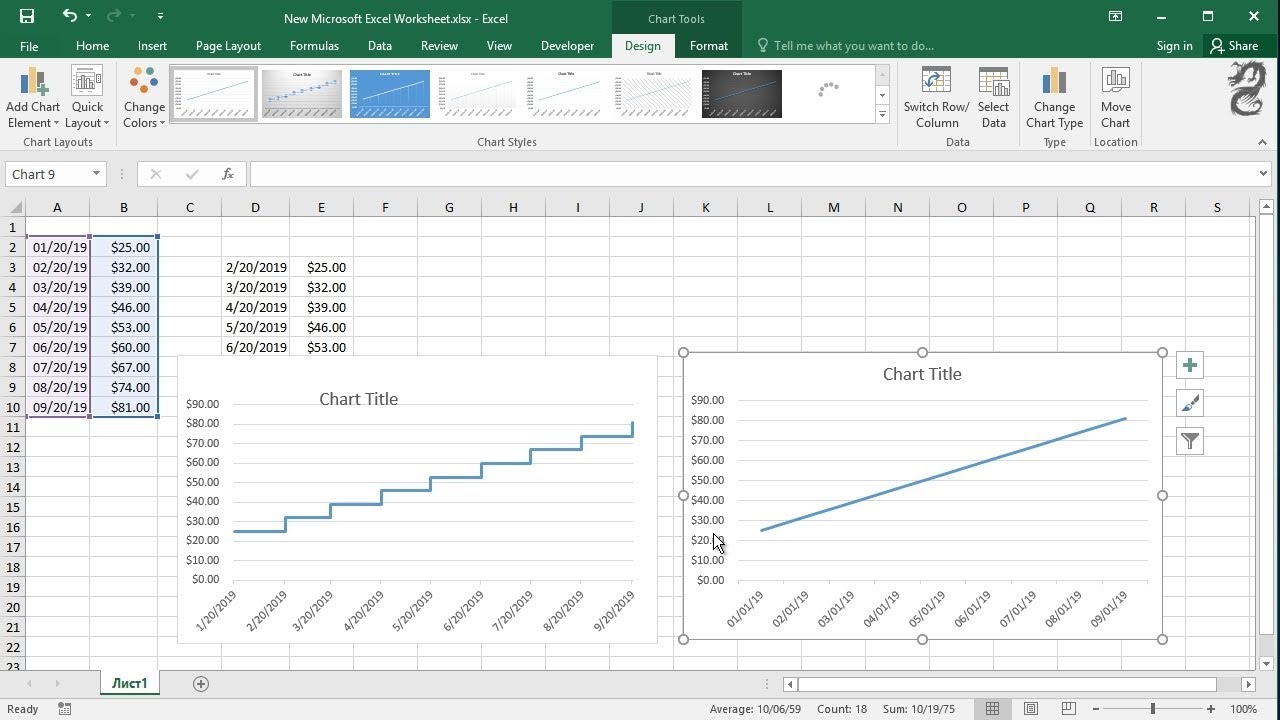
Where A2, D3, and D4 are constants based on subgroup size from statistical tables.Formula Calculation UCLx X̅̅ + A2*R̅ LCLx X̅̅ - A2*R̅ UCLr D4*R̅ LCLr D3*R̅ - Insert the Chart: Select your data, navigate to Insert > Chart, choose Scatter, and then Scatter with only Markers or Line with Markers for X-bar. For R, use the same chart type.
- Configure Data Series:
- Add the X-bar line with error bars representing control limits.
- Adjust the X and Y axis settings for clarity.
- Plot R values separately or overlay them on the X-bar chart for comparison.
🌟 Note: Control limits are not the same as specification limits. Control limits are used to detect process variability, while specification limits relate to customer or design requirements.
Interpreting the Control Chart
- In Control: The process exhibits no unusual variation if all points fall within the control limits and follow a random pattern.
- Out of Control: Look for:
- Points outside control limits
- Trends, where data points move continuously up or down
- Too many points on one side of the centerline
- Cycles or repetitive patterns
To sum up the key elements for mastering control charts in Excel, understanding the different types of charts and how to set them up is crucial. The X-bar and R chart provide a good starting point for continuous data analysis. Remember, interpreting these charts helps in making informed decisions about process control, which can lead to improved quality and operational efficiency.
Why are control limits different from specification limits?
+Control limits are based on the variability of your process and are calculated from the data itself, indicating when the process is stable or predictable. Specification limits are set by customer requirements or design standards, defining acceptable product performance.
Can I use control charts for process improvement?
+Yes, by identifying when processes are out of control or showing patterns of variation, you can take corrective actions to minimize variability and enhance process efficiency.
How do I know which type of control chart to use?
+Choose based on the nature of your data (continuous or discrete), the size of your subgroups, and whether you’re measuring individual items or defects per unit. Refer to your process needs and data characteristics.