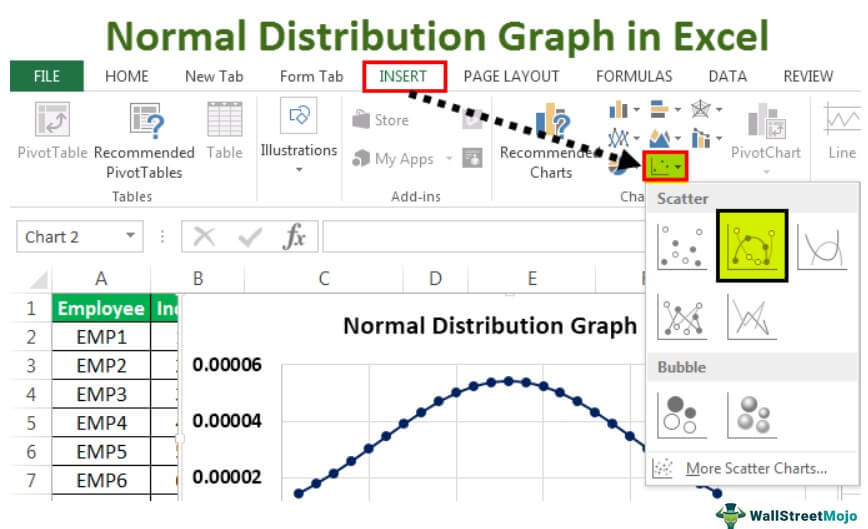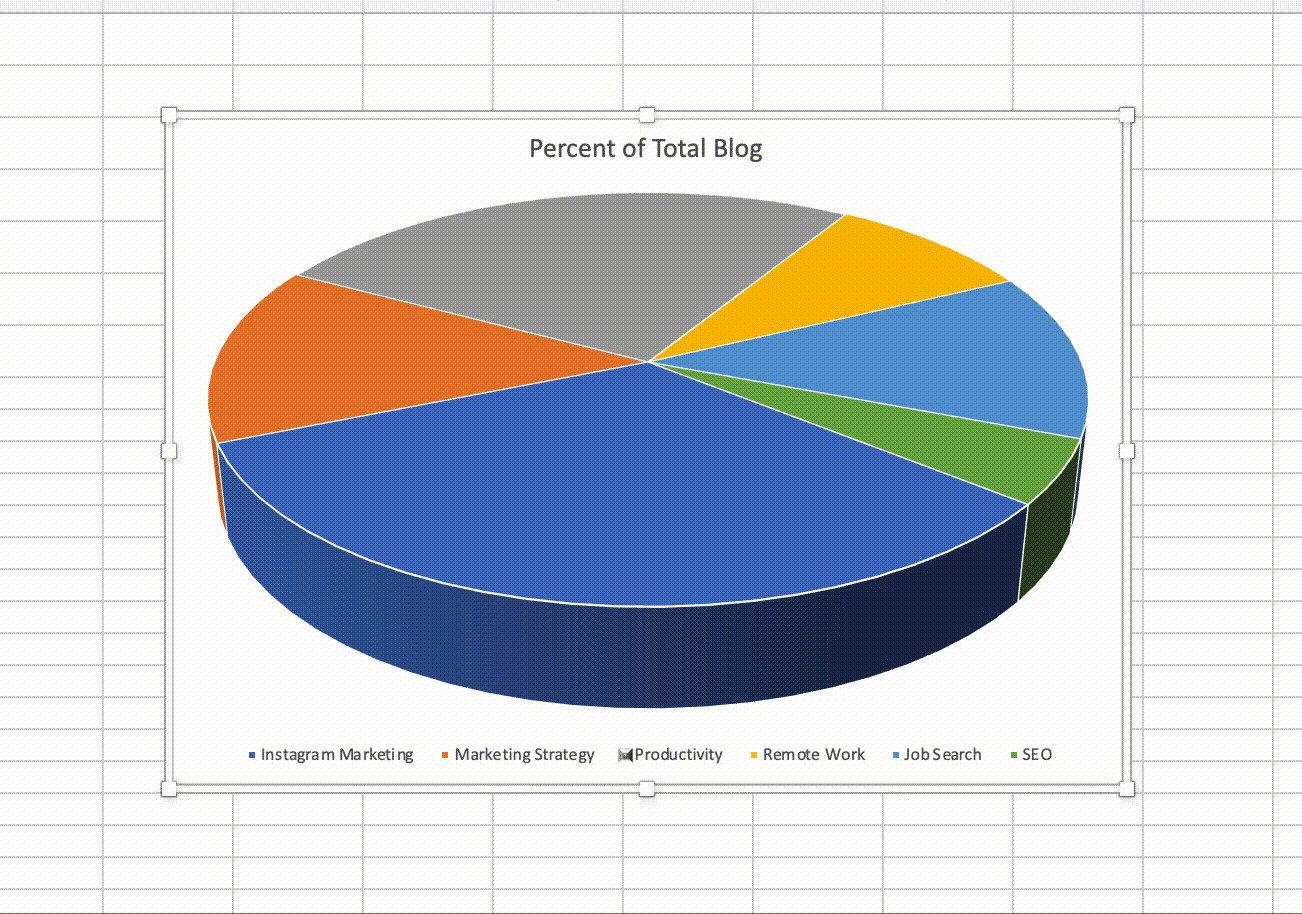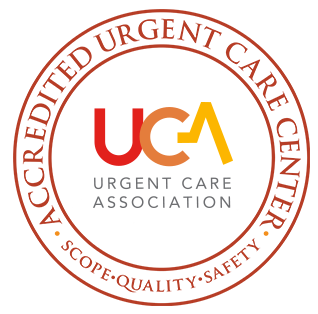5 Simple Steps to Compute IQR in Excel

Calculating the Interquartile Range (IQR) in Excel is a straightforward process that can provide valuable insights into your data's distribution. Whether you're analyzing statistical data, conducting market research, or simply managing datasets, understanding the IQR is essential. Here's how you can easily compute the IQR in Excel using just five simple steps.
Understanding IQR
The Interquartile Range, or IQR, measures the variability by dividing a data set into quartiles. It's the difference between the third quartile (Q3) and the first quartile (Q1). The IQR gives us a sense of the spread of the middle half of the data, which is less influenced by outliers compared to the range.

Step 1: Collect and Organize Your Data
First, ensure that your data is properly organized:
- Enter your data into a single column or row in Excel.
- Sort the data in ascending or descending order for better visualization, although this step isn't mandatory for calculation.
Step 2: Find the First and Third Quartiles
The first (Q1) and third (Q3) quartiles can be calculated directly in Excel. Here's how:
- Click on any cell where you want to place the result of Q1. Use the formula: =QUARTILE.EXC(A1:A50, 1) if your data is in range A1 to A50. The "1" argument indicates the first quartile.
- Similarly, in another cell, enter: =QUARTILE.EXC(A1:A50, 3) for Q3.
Step 3: Compute IQR
To calculate the IQR:
- Subtract Q1 from Q3. Enter this formula in another cell: =Q3 - Q1. Assume Q3 and Q1 are in cells B1 and C1 respectively, your IQR formula would be: =B1-C1.
Step 4: Visualize the Data
While not part of the calculation, creating a box plot can help visualize the quartiles:
- Select your data range.
- Go to Insert > Insert Statistic Chart > Box and Whisker.
📝 Note: Although not necessary for IQR calculation, visualizing data can provide additional context and help in identifying outliers.
Step 5: Interpret the Results
Now that you have your IQR:
- Use it to understand the spread of your central data points. A larger IQR indicates more variability in your dataset.
- Check for outliers. Typically, data points below Q1 - 1.5*IQR or above Q3 + 1.5*IQR can be considered outliers.
In summary, by following these five steps, you can easily compute the IQR in Excel, giving you a tool to understand your data’s dispersion in a more robust way than simple range analysis. Remember, the IQR is especially useful in datasets with potential outliers as it minimizes their impact on the measure of spread.
What does the IQR tell me about my data?
+The IQR provides a measure of variability within the central 50% of your data, which is less affected by outliers than the range.
Can I use IQR to detect outliers?
+Yes, data points that fall outside the range of Q1 - 1.5*IQR to Q3 + 1.5*IQR are often considered outliers.
Is IQR the same as the range?
+No, IQR is the difference between the upper and lower quartiles (Q3 and Q1), whereas the range is the difference between the maximum and minimum values in the dataset.