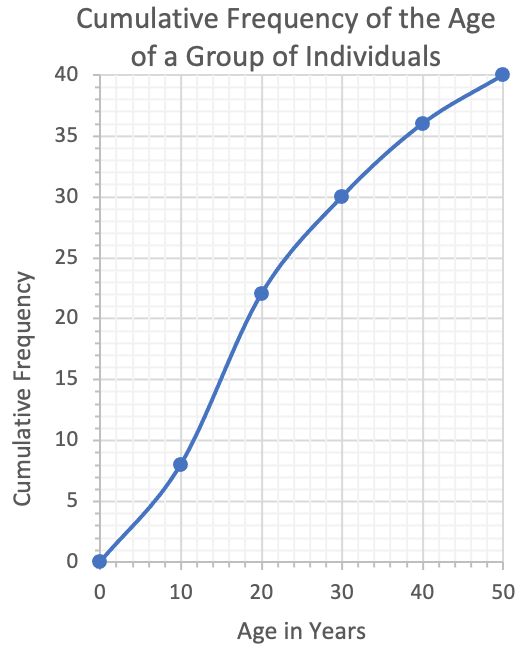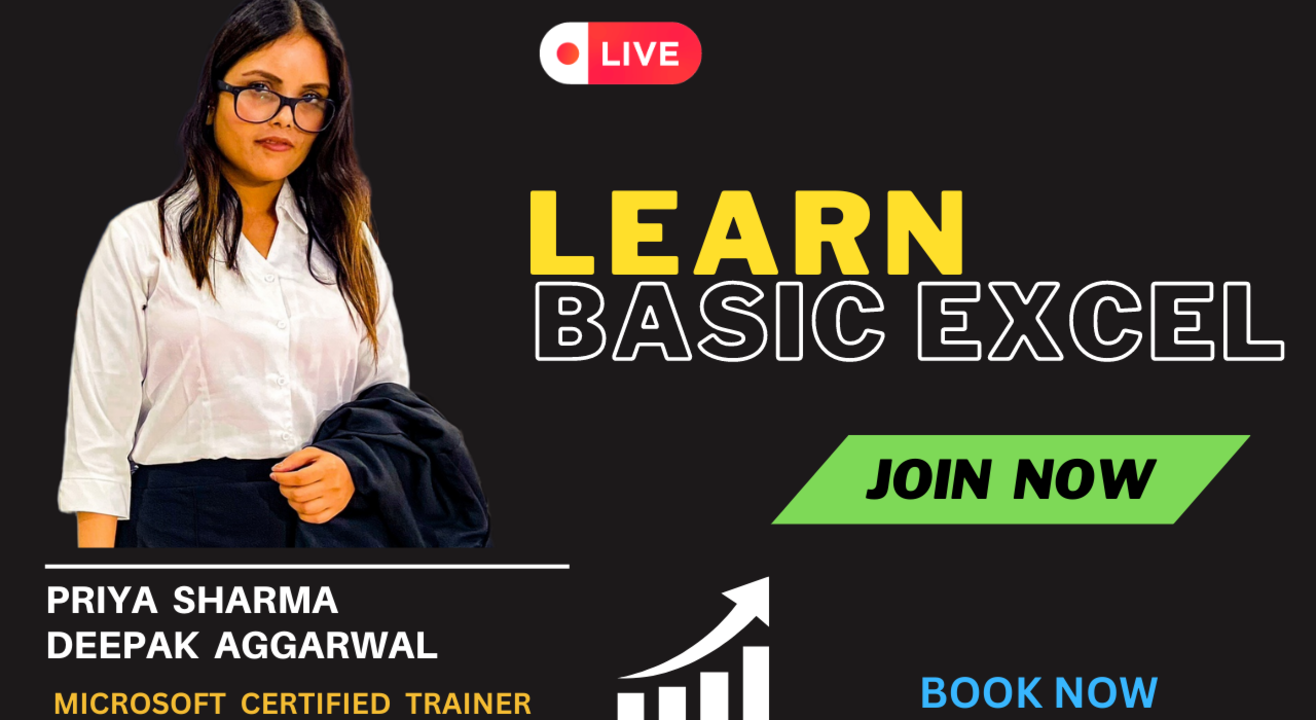5 Steps to Create a Standard Curve in Excel
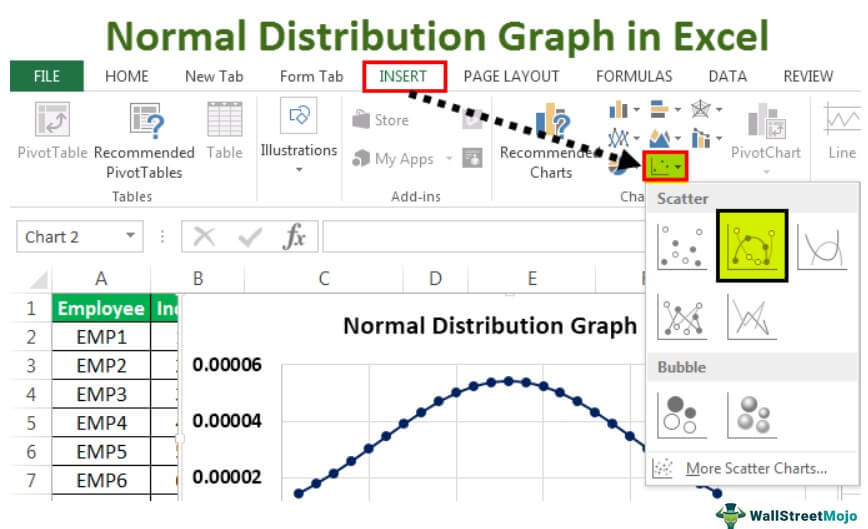
Creating a standard curve in Microsoft Excel is an essential technique for numerous scientific fields including chemistry, biology, pharmacology, and environmental sciences. A standard curve allows researchers to convert optical density measurements into concentrations for their unknown samples. This guide will walk you through 5 simple steps to create a standard curve in Excel.
Step 1: Collect Your Data
Before opening Excel, ensure you have the following:
- A set of standard solutions of known concentrations.
- Measurements of absorbance or optical density (OD) for each standard.
Here’s a sample data table:

| Concentration (μM) | OD at 415 nm |
|---|---|
| 0 | 0.012 |
| 5 | 0.128 |
| 10 | 0.247 |
| 20 | 0.449 |
| 30 | 0.682 |
Step 2: Enter Data into Excel
Open Microsoft Excel and follow these steps:
- Create Headers: Label the first row with ‘Concentration’ and ‘Absorbance’ or ‘OD’.
- Data Entry: Enter your concentration values in column A and absorbance/OD values in column B.
- Tip: Ensure your data is organized with no extra spaces or rows.
🔍 Note: Ensure your concentration values are entered in increasing order for better curve fitting.
Step 3: Create the Standard Curve
With your data entered:
- Highlight Data: Select both columns of data.
- Insert Chart: Go to ‘Insert’ -> ‘Scatter’ -> ‘Scatter with only Markers’.
- Format Chart: Right-click on the chart, choose ‘Select Data’, and ensure your axis labels are set correctly.
- Add Trendline: Click on any data point, choose ‘Add Chart Element’, then ‘Trendline’, and select ‘Linear’.
Step 4: Analyze Your Curve
To get the equation of your standard curve:
- Display Equation: After adding the trendline, click on it, go to ‘Trendline Options’, and check ‘Display Equation on Chart’.
- R² Value: Additionally, you can check ‘Display R-squared value on chart’ to gauge the goodness of fit.
The equation is typically in the form y = mx + b, where ’m’ is the slope, and ‘b’ is the y-intercept.
Step 5: Use the Standard Curve
To calculate unknown sample concentrations:
- Enter OD Values: In a new column, enter the OD values of your unknown samples.
- Calculate Concentrations: Use the equation from your trendline to determine concentrations. Alternatively, you can use Excel’s Solver to find the concentration that gives the closest OD match to your unknown sample’s OD value.
🔎 Note: Your R² value should be close to 1 for your standard curve to be reliable.
In summary, by following these steps, you can easily create a standard curve in Excel, which is crucial for quantitative analysis in various scientific research. This curve allows you to interpret the concentrations of your unknown samples based on their absorbance measurements, providing a foundation for further experiments or analyses.
What if my standard curve doesn’t fit well?
+If your R² value is not close to 1, consider re-examining your standard solutions’ concentrations and absorbance values for errors or potential contamination.
Can I use non-linear regression for my standard curve?
+Yes, if your data does not follow a linear pattern, you can select other regression types like logarithmic, polynomial, or power under ‘Trendline Options’.
How do I ensure the accuracy of my standard curve?
+Ensure to use fresh reagents, prepare your standards accurately, and perform the readings under the same conditions. Regularly check and calibrate your spectrophotometer.
What software can I use besides Excel for this purpose?
+Several statistical or graphing software can be used, such as GraphPad Prism, SigmaPlot, OriginLab, or even online tools like Plotly.
What do I do if my unknown sample’s OD is outside the standard curve range?
+You might need to dilute or concentrate your sample to fall within the linear range of your standard curve for accurate concentration determination.
Related Terms:
- standard curve graph maker
- standard curve in excel tutorial
- qpcr standard curve excel
- standard curve graph generator
- how to find calibration curve
- standard curve chart