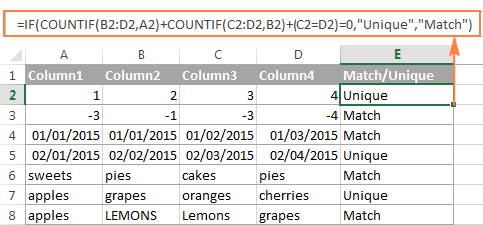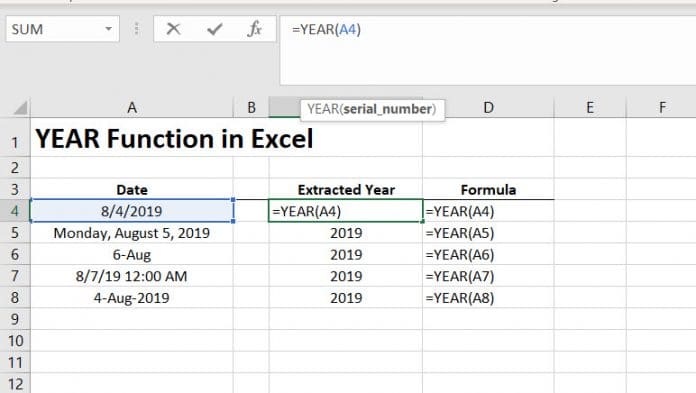5 Essential Excel Formulas You Need to Know

Microsoft Excel is a powerhouse tool for data analysis, financial modeling, project planning, and much more. Whether you're a beginner or an experienced user, understanding and utilizing certain key formulas can significantly enhance your productivity and data manipulation capabilities. Here, we'll delve into five essential Excel formulas that every user should know to streamline their workflow and make data work for them.
1. VLOOKUP: The Search Engine of Excel
VLOOKUP, or Vertical Lookup, is one of Excel’s most commonly used functions for searching a database or table. It’s invaluable when you need to find information in a large dataset by matching on a unique identifier like an employee ID or product code.
- Syntax:
=VLOOKUP(lookup_value, table_array, col_index_num, [range_lookup]) - lookup_value: The value you’re looking for, which must be in the first column of your table_array.
- table_array: The range of cells containing the data you want to search.
- col_index_num: The column number in the table from which to retrieve the value.
- [range_lookup]: A boolean that decides whether you want an approximate or exact match.
🔍 Note: Using FALSE for range_lookup ensures an exact match, which is often preferred for precision.
2. SUMIF: Summing with Conditions
The SUMIF function allows you to sum numbers in a range that meet specified criteria. This is particularly useful for conditional summation, like tallying sales for a particular region or a specific month.
- Syntax:
=SUMIF(range, criteria, [sum_range]) - range: The range to apply the criteria to.
- criteria: The condition that defines which cells to sum.
- [sum_range]: The actual cells to add if the condition is met. If omitted, Excel sums the cells in range itself.
3. IF: The Conditional Powerhouse
The IF formula is the go-to for decision-making in Excel. It tests a condition and returns one value if true, and another if false, making it essential for data manipulation, categorization, and error checking.
- Syntax:
=IF(logical_test, value_if_true, value_if_false) - logical_test: The condition you want to check.
- value_if_true: The result if the logical_test is TRUE.
- value_if_false: The result if the logical_test is FALSE.
4. INDEX and MATCH: Dynamic Lookups
While VLOOKUP is powerful, it has its limitations, particularly when dealing with large datasets or when looking up values to the left of the lookup column. Here, INDEX combined with MATCH offers more flexibility:
- INDEX Syntax:
=INDEX(array, row_num, [column_num]) - array: The range of cells you want to return values from.
- row_num: The row number in array from which to return a value.
- [column_num]: The column number if the array is 2D.
- MATCH Syntax:
=MATCH(lookup_value, lookup_array, [match_type]) - lookup_value: The value you want to match.
- lookup_array: The array to search through.
- [match_type]: The type of match to perform.
When used together, INDEX and MATCH can perform lookups both horizontally and vertically, which can be more efficient than VLOOKUP for large datasets.
5. CONCATENATE: Combine Text Strings
Data often comes from multiple sources, requiring you to merge or combine different fields. CONCATENATE or its newer successor, CONCAT, helps you stitch together text strings from different cells.
- CONCAT Syntax:
=CONCAT(text1, [text2],…)
This function is excellent for creating customized reports, labels, or combining data for easier analysis.
In this expansive exploration of Excel formulas, we've covered five fundamental tools: VLOOKUP for searching, SUMIF for conditional sums, IF for decision-making, INDEX and MATCH for advanced lookups, and CONCATENATE for merging text. These formulas are pivotal for anyone looking to master Excel. Their mastery not only improves efficiency but also unlocks Excel's potential to analyze, manipulate, and present data effectively. They are the building blocks for more complex operations and provide a strong foundation for data management. Whether you're managing finances, organizing project data, or simply analyzing records, these formulas will serve as your toolkit for navigating through Excel's robust capabilities.
What does the term “lookup_value” mean in VLOOKUP?
+The “lookup_value” in VLOOKUP is the value that you are searching for within the first column of the table_array.
Can I use SUMIF with text criteria?
+Yes, SUMIF supports text criteria. For example, you can use =SUMIF(A1:A10, “Category A”, B1:B10) to sum all values in column B where the corresponding value in A is “Category A”.
Is there an alternative to VLOOKUP for leftward searches?
+VLOOKUP cannot look to the left of the lookup column. Instead, use INDEX combined with MATCH to perform lookups in any direction.