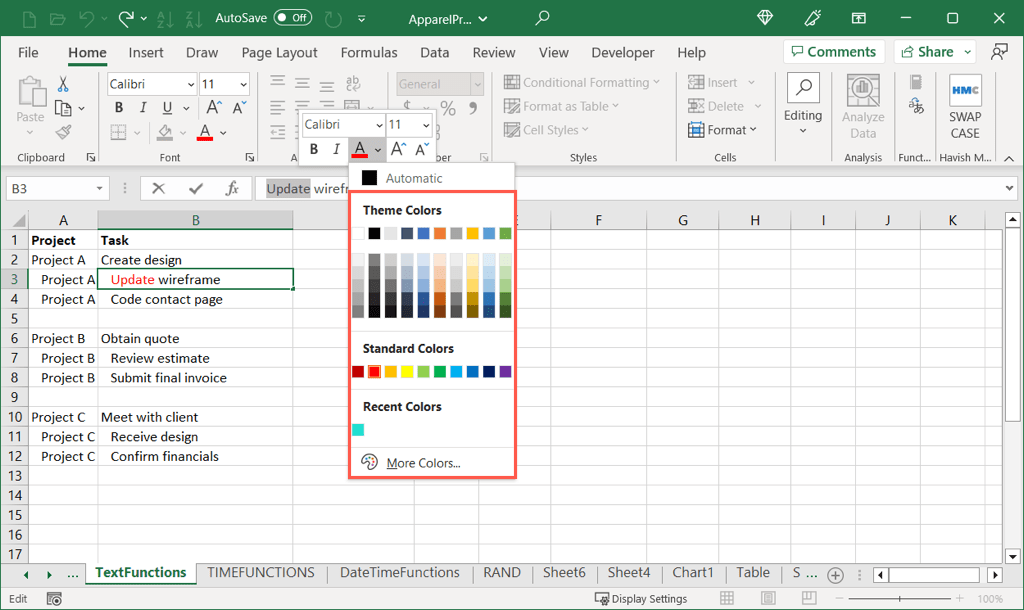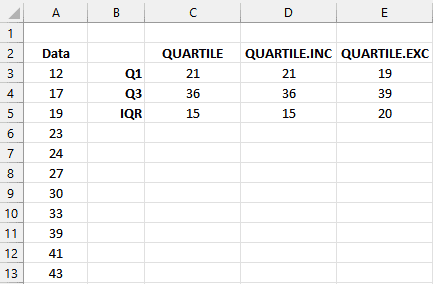Master Excel Exponents: Quick Tips for All Users
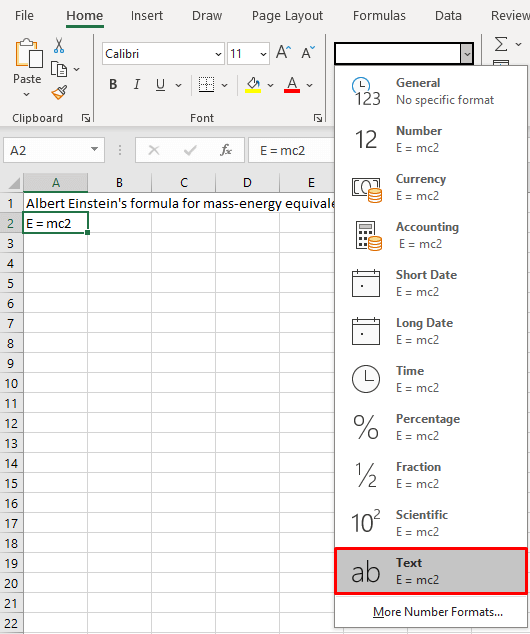
Mastering the use of exponents in Excel can significantly enhance your data analysis capabilities. Whether you are a student, professional, or hobbyist dealing with numbers, understanding how to input and manipulate exponents can streamline your work and make complex calculations effortless. This post will guide you through the essential steps and tricks to leverage the power of exponents in Microsoft Excel.
Understanding Exponents in Excel
Exponents, or powers, are numbers that indicate how many times a number is to be multiplied by itself. Excel provides several ways to work with exponents, from basic formulas to built-in functions, allowing users to perform quick calculations or create dynamic models.
Basic Formulas for Exponents
- Using the Caret (^) Symbol: The simplest way to calculate an exponent in Excel is by using the caret symbol (^).
- Formula Example: =A1^B1
- Explanation: Here, A1 is the base number, and B1 is the exponent. If A1 contains 2 and B1 contains 3, the formula will return 8 (2 raised to the power of 3).
📝 Note: The caret symbol (^) might not be found on all keyboards. On a standard US keyboard, you can access it by pressing Shift + 6.
Excel Functions for Exponents
Excel offers a couple of functions specifically designed for exponential calculations:
- POWER Function: This function returns the result of a number raised to a specified power.
- Formula Example: =POWER(A1, B1)
- EXP Function: Returns e raised to the power of a given number (where e ≈ 2.718).
- Formula Example: =EXP(A1)
Handling Large Numbers
When dealing with very large or very small numbers, Excel has a handy feature:
- Scientific Notation: This automatically uses exponents to represent numbers.
- Example: If you have a large number like 3,000,000,000, Excel might display it as 3E+09.
Advanced Uses of Exponents
Once you’re comfortable with basic exponent formulas, you can apply them in more sophisticated data analysis scenarios:
Financial Modeling
Exponents are key in compound interest calculations, depreciation, and growth models:
- Compound Interest: Use the formula =A1*(1+(B1/C1))^(C1*D1)
- Where:
- A1 = Initial investment
- B1 = Annual interest rate
- C1 = Number of times interest is compounded per period
- D1 = Number of periods
Scientific Calculations
Scientists and engineers often use exponents for various calculations:
- Radioactive Decay: The formula =A1*EXP(-B1*C1) can model radioactive decay, where:
- A1 = Initial amount of substance
- B1 = Decay constant
- C1 = Time elapsed
Common Errors to Avoid
When working with exponents in Excel, be cautious of these common pitfalls:
- Order of Operations: Remember Excel follows the standard mathematical order of operations, which can lead to unexpected results if not accounted for.
- Negative Exponents: Negative exponents can create results less than 1. Ensure you understand what you’re calculating.
- Data Types: Ensure your cells contain numbers or formulas, not text, when performing exponent calculations.
Keyboard Shortcuts and Tips
To make your workflow with exponents in Excel more efficient:
- Quickly insert the caret (^): Use Shift + 6.
- Format Cells: Select cells, right-click, choose ‘Format Cells’, and then ‘Number’ tab to set scientific or custom number formats.
Exponents are a powerful feature in Excel for managing, analyzing, and presenting numerical data. From basic calculations to complex financial and scientific models, knowing how to effectively use exponents can greatly enhance your productivity and the accuracy of your work. Keep practicing with different formulas and functions to master this aspect of Excel.
What’s the difference between the POWER and EXP functions in Excel?
+
The POWER function calculates any number raised to a power, while EXP specifically calculates e (≈ 2.718) raised to a given number. Use POWER for custom bases and exponents, and EXP when dealing with natural logarithms or continuous growth.
Can I display a number in scientific notation?
+
Yes, you can format cells to display numbers in scientific notation by right-clicking, selecting ‘Format Cells’, and then choosing ‘Scientific’ under the ‘Number’ tab.
How do I deal with negative exponents in Excel?
+
Negative exponents will yield fractional results. For example, 2 raised to -3 power will be 1⁄8. Just ensure the base and exponent values are correctly formatted as numbers or formulas.