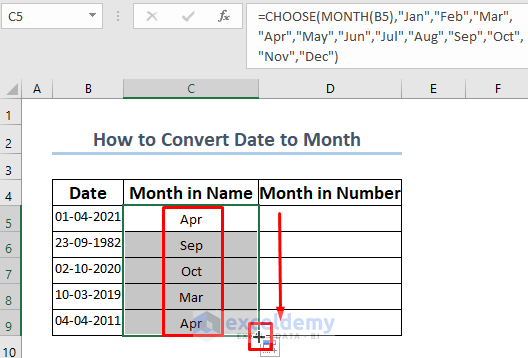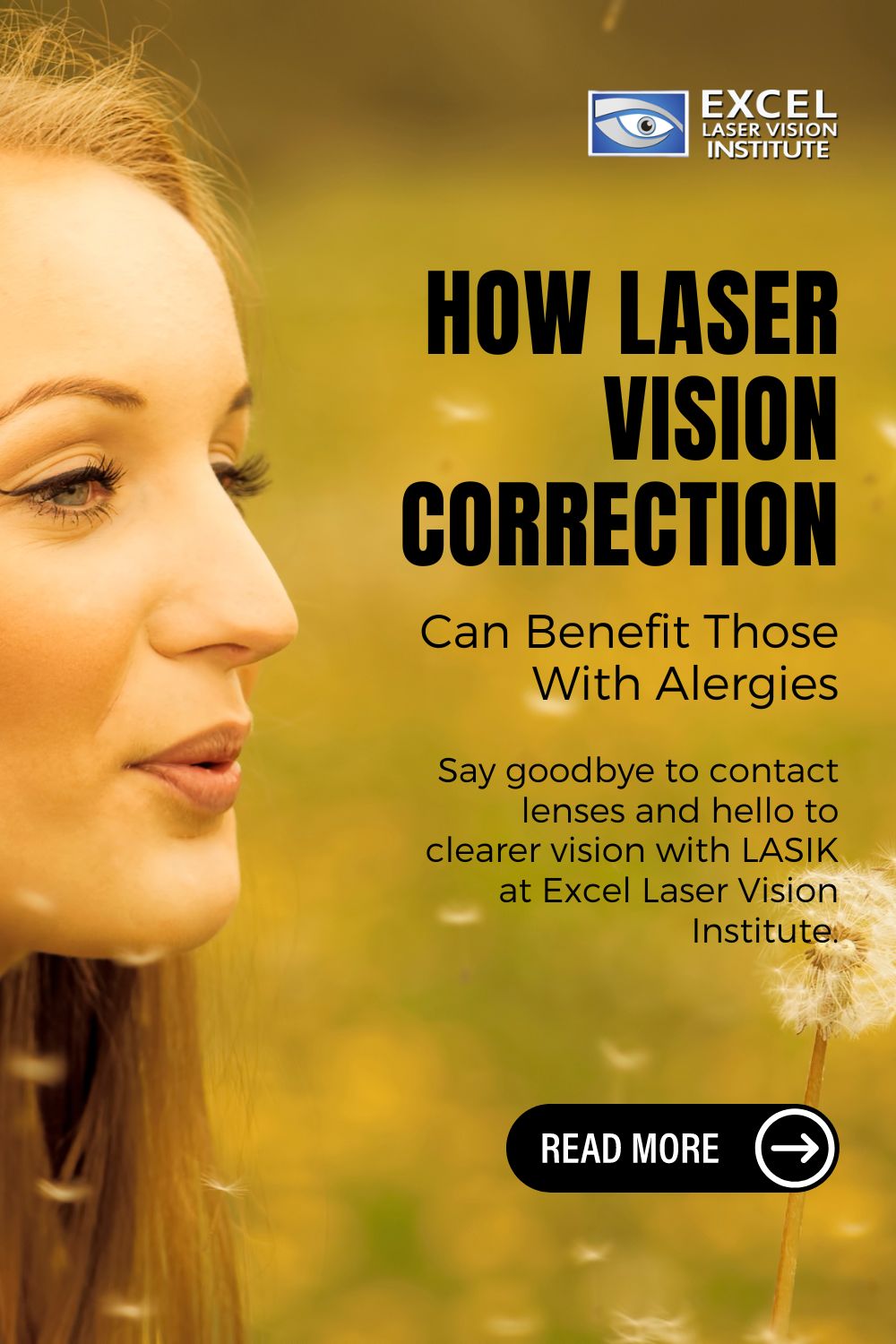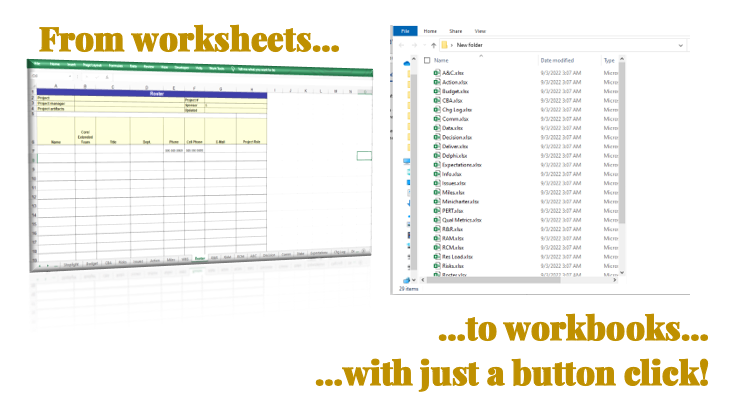5 Proven Methods to Unprotect Excel Worksheets Instantly

Unprotecting Excel worksheets can be a necessary step for anyone who needs to edit, analyze, or update data within spreadsheets that have been secured by others. Whether you're a business professional, a data analyst, or a student, knowing how to unprotect Excel worksheets instantly can save you significant time and reduce frustration. Here, we will delve into five proven methods that you can use to bypass these protections effortlessly.
Method 1: Using a VBA Macro
If you are familiar with Visual Basic for Applications (VBA), you can leverage its capabilities to remove worksheet protection. Here’s how:
- Open your Excel workbook.
- Press
ALT + F11to open the VBA editor. - Insert a new module by right-clicking on any of the objects in the left pane, selecting ‘Insert’, and then ‘Module’.
- Copy and paste the following code into the module window:
Sub UnprotectSheet() Dim wSheet As Worksheet For Each wSheet In ActiveWorkbook.Worksheets wSheet.Unprotect Next wSheet End Sub - Run the macro by pressing
F5.
💡 Note: If the workbook is macro-enabled, this method might trigger macro security warnings. Adjust your macro settings to trust the workbook.
Method 2: Utilizing Excel’s In-built Password Recovery Tools
Excel includes several tools designed to assist with forgotten passwords, especially for older Excel versions:
- Excel Recovery Toolkit: Although no longer supported by Microsoft, versions for Excel 2003 and earlier can be found online.
- 7-Zip: This is not an official tool, but you can use it to extract and modify the Excel file’s XML content to remove protection.
Method 3: Online Services for Unprotecting Excel Sheets
Various online tools offer the service of unprotecting Excel spreadsheets:
- These services typically require you to upload your protected worksheet, after which they attempt to remove the protection.
- Be cautious of privacy and data security when using these services, as uploading sensitive data can be risky.
Method 4: Manually Editing the Excel File Structure
This advanced method involves directly altering the Excel file:
- Rename your Excel file to a .zip extension.
- Open the zip file with a file archiver.
- Navigate to
xmlin the folder structure, where you’ll find worksheets’ XML files. - Edit the protection settings within these XML files to disable the protection.
🌐 Note: Be aware that this method requires knowledge of XML and can be error-prone, leading to potential data corruption if not done correctly.
Method 5: Seeking Help from Excel Communities or Forums
Engaging with communities or forums dedicated to Microsoft Excel can often lead to quick solutions:
- People often share scripts or custom-built tools that can help bypass sheet protection.
- Sometimes, just asking for help can lead to someone offering a solution tailored to your specific file.
In essence, each method of unprotecting an Excel worksheet comes with its set of considerations, ranging from potential security risks to technical complexity. It's advisable to consider the ethical and legal implications when accessing data that might not be yours to access freely. Also, understanding the motivation behind protecting worksheets can often lead to more straightforward solutions, such as requesting the password from the protector or finding alternative data sources. By following these proven methods, you can gain access to protected Excel sheets quickly, enabling you to perform the necessary modifications or analyses with ease.
Is it legal to unprotect an Excel worksheet?
+The legality depends on the context. If the worksheet is your own or you have permission to unprotect it, then it’s generally fine. However, doing so without permission can breach data protection laws or violate intellectual property rights.
What can I do if I forgot the password to my Excel worksheet?
+Try methods like VBA macros, tools like Excel Recovery Toolkit for older versions, or look for online services. Remember, using online tools carries privacy risks.
Can unprotecting an Excel sheet affect the data integrity?
+Yes, especially when editing the file’s structure or using unverified tools. Ensure you back up your data before attempting any unprotection methods.