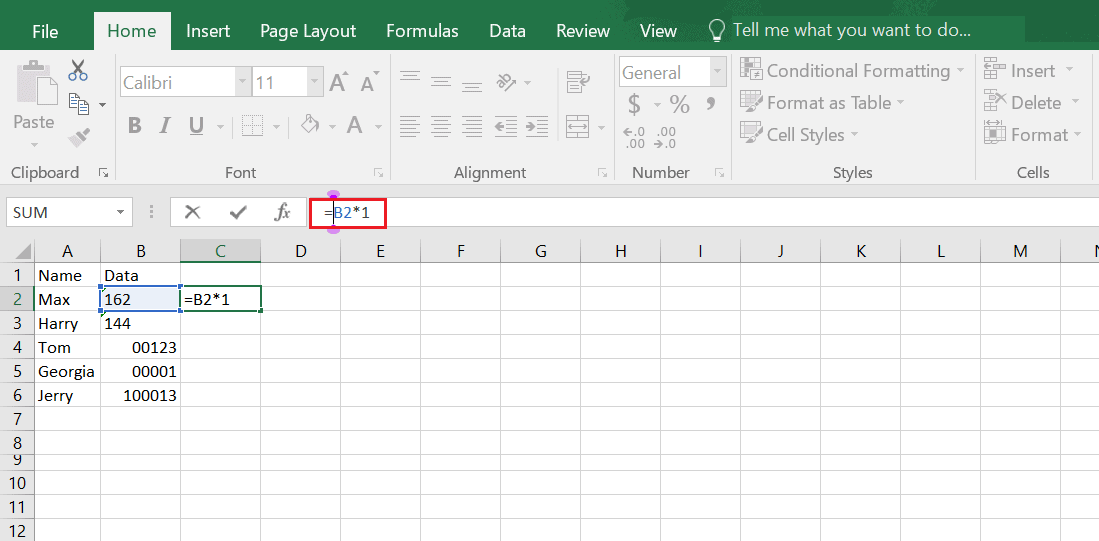Unlock Excel Workbook: No Password Required Guide
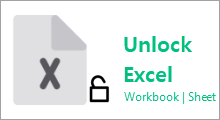
Introduction to Unlocking Excel Workbooks
In a world where data reigns supreme, Excel has become the go-to tool for organizing, analyzing, and presenting information. But what happens when you’re faced with a protected Excel workbook and no password at hand? Unlocking such a workbook without the password may seem like a daunting task, but with the right techniques, it can be done effortlessly. This guide is designed to walk you through various methods to unlock Excel workbooks without the need for any password, ensuring you regain access to your vital data.
Understanding Excel Workbook Protection
Excel offers multiple layers of protection to safeguard data. Here’s what you need to know:
- Workbook Protection: This prevents users from adding, deleting, moving, or hiding sheets.
- Sheet Protection: Stops users from editing, formatting, inserting, deleting, or moving data within a sheet.
- Cell Protection: Ensures specific cells remain unaltered.
To unlock an Excel workbook, understanding these types of protection is key.
Method 1: Using Built-in Excel Features
Before diving into more complex methods, try these built-in Excel features:
1.1 Check if Protection is Only Visual
Sometimes, Excel’s protection might not be password-protected but visually locked.
- Open the Excel file.
- Go to the ‘Review’ tab.
- Check if there is an option to ‘Unprotect Workbook’ or ‘Unprotect Sheet’ without a password prompt.
1.2 VBA Macro to Remove Sheet Protection
VBA (Visual Basic for Applications) allows for some automation in Excel. Here’s how to use a macro to unlock a sheet:
- Press Alt + F11 to open the VBA editor.
- Insert a new module (Insert > Module).
- Paste this code:
Sub UnlockSheet() Dim i As Integer, j As Integer, k As Integer Dim lTest As LongOn Error Resume Next For i = 1 To 35 If i > 26 Then k = Asc("A") + i - 27 Else k = Asc("A") + i - 1 For j = 1 To 36 lTest = Run("Get.Cell", 11, Sheets(1).Cells(1, 1)) If lTest = 1 Then Sheets(1).Unprotect Chr(k) & Chr(j) Exit Sub End If Next j Next i MsgBox "Password Not Found!"
End Sub
- Run the macro (F5).
🔒 Note: This macro attempts to unlock the first sheet in the workbook using various password combinations.
Method 2: Hex Editing
Hex editing involves directly modifying the workbook file to disable protection:
2.1 Steps for Hex Editing
- Rename your Excel file to .zip.
- Unzip the file.
- Navigate to xl > worksheets.
- Find the sheet file (e.g., sheet1.xml).
- Open with a hex editor (like HxD or XVI32).
- Search for the password related to sheet protection.
- Change the ‘sheetProtection’ tag to ‘sheetProtectionnew’ to disable the protection.
- Save changes and re-zip.
- Change the extension back to .xlsx.
⚠️ Note: Hex editing can corrupt files if not done carefully. Proceed with caution.
Method 3: Online Unlocking Services
If you prefer to avoid technical methods, online services can also unlock Excel workbooks:
3.1 Upload and Unlock
- Find a reliable online service for Excel password recovery.
- Upload your Excel file.
- Wait for the service to unlock the file.
- Download the unlocked file.
🔎 Note: Ensure the service is reputable to avoid data breaches.
Wrapping Up
The techniques outlined above offer a comprehensive approach to unlock Excel workbooks without requiring a password. Whether you use Excel’s built-in features, VBA macros, hex editing, or online services, the key is to choose the method that best suits your needs and comfort level with technology. Remember, protecting your data is crucial, so once you’ve unlocked a workbook, consider implementing new protection methods that work better for your workflow.
Can unlocking an Excel workbook damage it?
+Improper methods like hex editing can potentially corrupt the file if not done correctly. Always backup your workbook before attempting to unlock it.
Is it legal to unlock an Excel workbook without permission?
+Check your local laws and employment agreements. It’s usually legal if you own the file or have permission, but unlocking others’ files without consent could be considered unethical or illegal.
Are there any built-in tools in Excel to unlock workbooks?
+Excel has no built-in function to unlock password-protected workbooks. However, some methods mentioned can bypass the protection without compromising the file integrity.