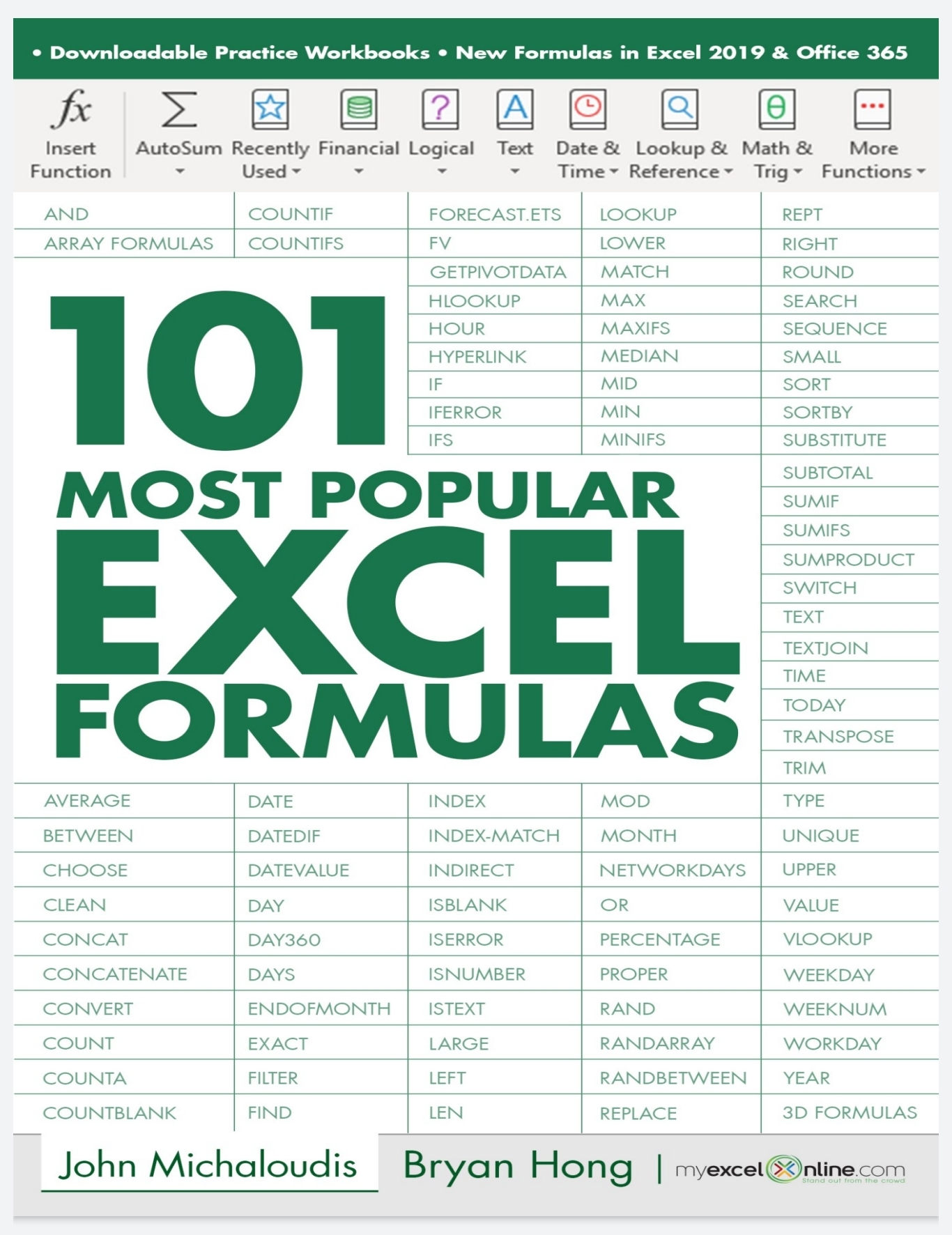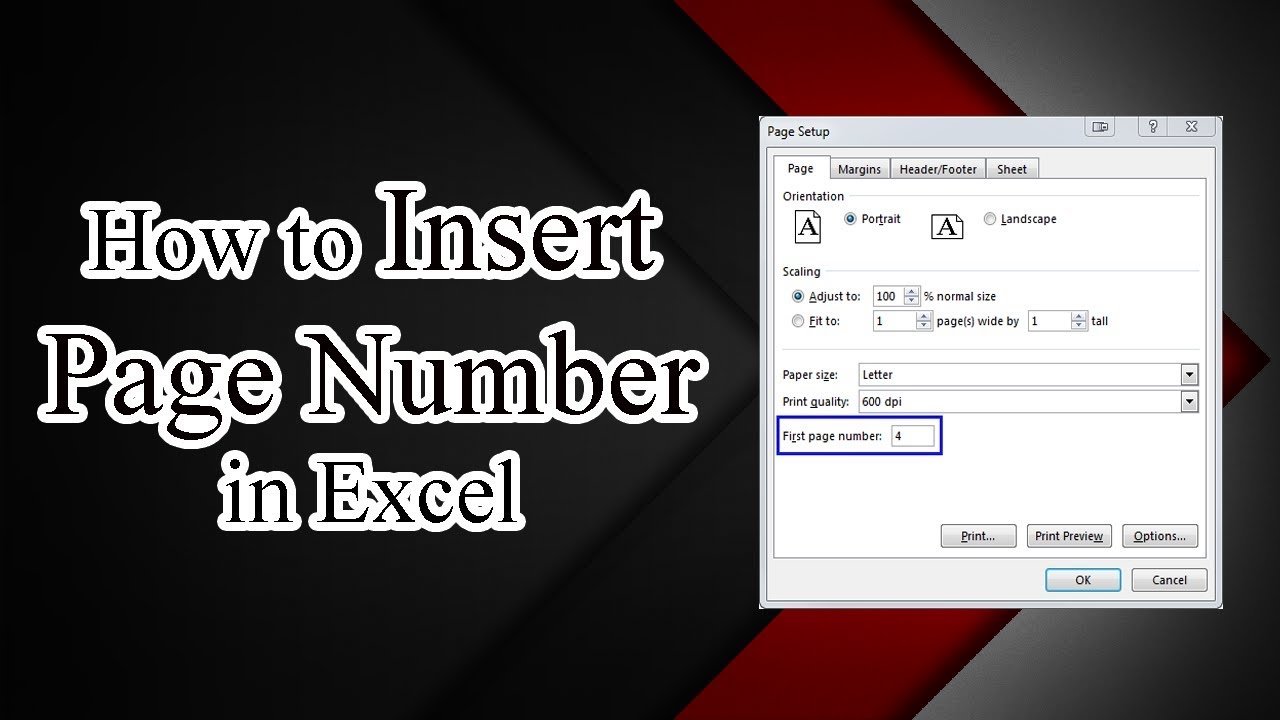Force Quit Excel on Windows in Seconds
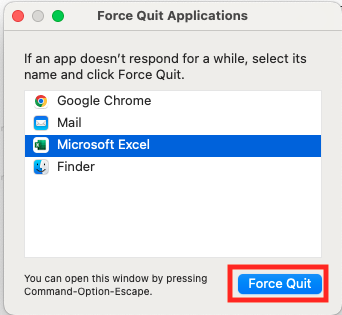
If you're ever faced with a frozen Excel spreadsheet or an unresponsive Excel application, your first instinct might not be to restart your entire computer. Instead, there's a quicker, less disruptive solution known as force quitting the application. This technique allows you to close Excel even when it's not responding, freeing up resources and potentially saving you from losing unsaved work.
Why Force Quit Excel?
Excel, like many complex software applications, can sometimes stop responding due to:
- Corrupt File: A workbook containing errors or corrupted data.
- Insufficient Memory: When your system doesn’t have enough memory to handle complex calculations.
- Background Add-ins or Macros: These can consume excessive resources or go into an infinite loop.
- Software Bugs or Updates: Unpatched issues in the software itself.
Step-by-Step Guide to Force Quit Excel on Windows
Here are the steps to safely force quit Excel:
-
Save Your Work
If possible, try to save any unsaved data by quickly clicking the ‘Save’ icon or selecting ‘File > Save’ from the Excel menu before proceeding.
-
Open Task Manager
You can access Task Manager in several ways:
- Press Ctrl + Shift + Esc simultaneously.
- Right-click on your taskbar and select ‘Task Manager’.
- Press Ctrl + Alt + Del and choose ‘Task Manager’ from the options.
-
Locate Excel
In the Task Manager, click on the ‘Processes’ or ‘Applications’ tab, depending on the Windows version. Look for any instances of Excel (Microsoft Excel, Excel, or a similar name).
-
End Task
Right-click on the Excel entry or select it and click ‘End task’ at the bottom right of the Task Manager window. If multiple Excel windows are open, you might need to end them all.
🚨 Note: When you end a task, any unsaved changes will be lost. Ensure you have a backup or attempt to save your work before force quitting.
Alternative Methods to Force Quit Excel
If Task Manager doesn’t work, try these methods:
- Using the Command Prompt:
This command will force terminate Excel.exe.taskkill /F /IM excel.exe - Force Quit through PowerShell:
PowerShell offers a similar solution but with more control.Get-Process excel | Stop-Process -Force
What to Do After Force Quitting Excel
After successfully force quitting Excel:
- Check for Software Updates: Ensure your Excel version is up-to-date to mitigate any known bugs.
- Manage Add-ins: Disable unnecessary or conflicting add-ins to reduce the chance of future issues.
- Review File Compatibility: If you’re using files from an older or incompatible version of Excel, consider converting them to the current file format.
📝 Note: After force quitting, Excel will attempt to recover unsaved files on restart, but success isn't guaranteed. Regular saving is crucial.
In summary, force quitting Excel can be a lifesaver when the application freezes, potentially saving you from significant data loss or time wastage. While it's generally better to avoid situations that necessitate force quitting, knowing how to do it effectively can help you recover quickly from unexpected software freezes. Remember to save frequently, keep your software updated, and limit the number of add-ins or complex formulas to prevent future incidents.
What should I do if Excel keeps freezing?
+First, check for updates to Excel. If it’s still freezing, you might want to review and possibly disable any add-ins or macros. Also, ensure your system has enough memory to run Excel efficiently.
Will I lose all my work if I force quit Excel?
+There’s a risk of losing unsaved changes when you force quit Excel. However, Excel does have an auto-recovery feature which might help recover some data, though it’s not guaranteed.
How can I prevent Excel from freezing?
+To prevent Excel from freezing, ensure regular software updates, manage add-ins wisely, avoid overly complex spreadsheets, and save your work frequently.
Related Terms:
- excel will not close
- forced to close excel spreadsheet
- can't close excel file
- excel not closing properly
- excel stuck on processing
- forced to close excel