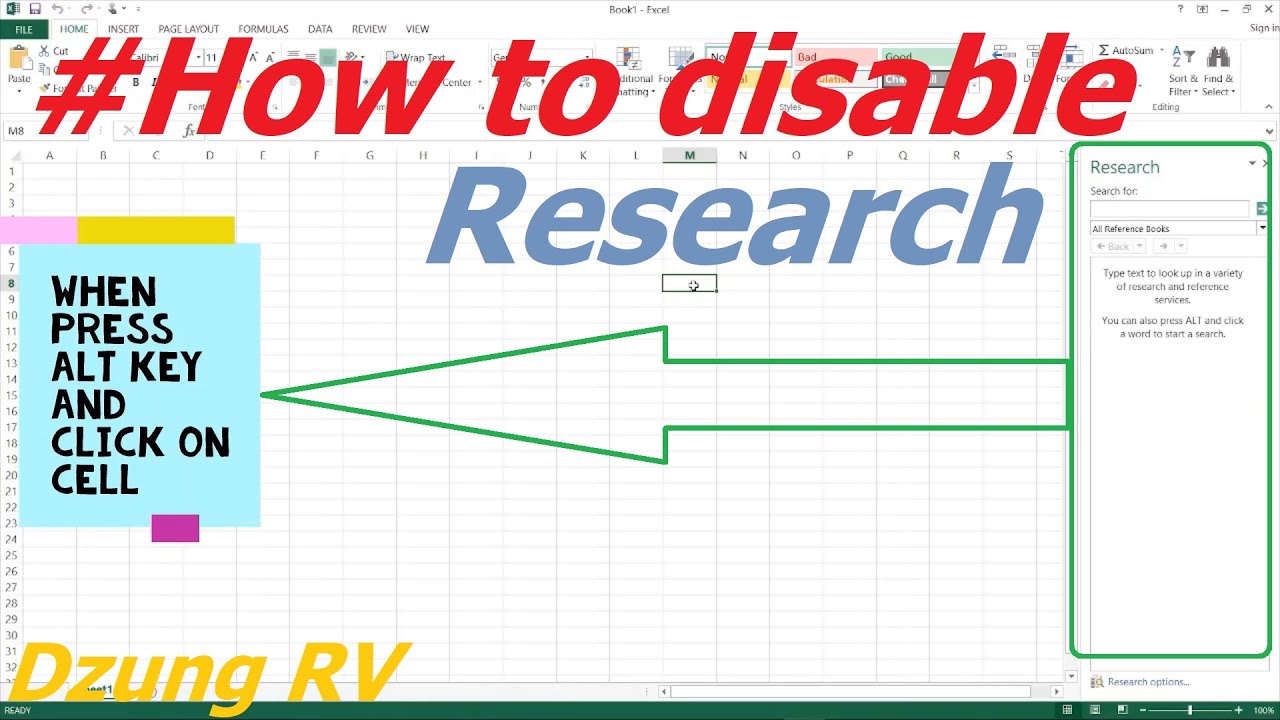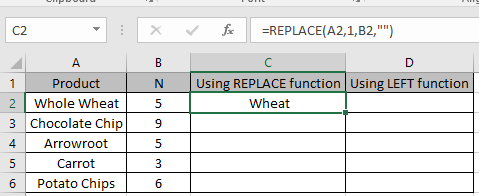3 Easy Steps to Calculate Sample Size in Excel
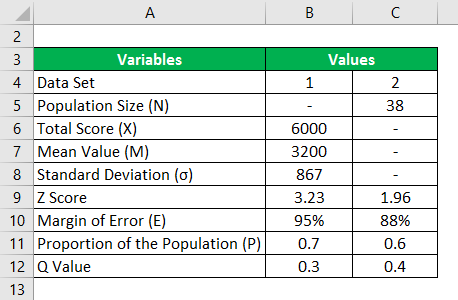
When conducting research or surveys, one of the critical components that often gets overlooked until the last minute is determining the right sample size. An adequately-sized sample is essential for the reliability and validity of your results, ensuring that your findings can be generalized to a larger population. Excel, a powerful tool familiar to most in the research community, can simplify this process with its analytical capabilities. Here are three straightforward steps to calculate sample size in Excel:
Step 1: Determine the Confidence Level and Margin of Error
- Confidence Level: This refers to the probability that the sample accurately represents the population. Common confidence levels are 90%, 95%, and 99%.
- Margin of Error: It’s the range in which the population proportion could lie, often expressed as a percentage (e.g., ±5%).
Start by inputting these values into Excel. You might want to use:
- Cell A1 for the confidence level (as a decimal, e.g., 0.95 for 95%).
- Cell B1 for the margin of error (as a decimal, e.g., 0.05 for 5%).
Step 2: Estimate the Population Proportion
If you have prior knowledge of the population proportion (p), enter it into Excel. If you don't, you can use a conservative estimate of 0.5, which gives you the largest sample size for a given margin of error. Here's how you can calculate the sample size:
\[ \text{Sample Size} = \frac{(Z^2 \times p \times (1-p))}{e^2} \]
Where:
- Z is the Z-value from the standard normal distribution corresponding to your confidence level. You can find these values online or use the NORMSINV function in Excel.
- p is the estimated population proportion.
- e is the margin of error.

| Confidence Level | Z-Score |
|---|---|
| 90% | 1.645 |
| 95% | 1.96 |
| 99% | 2.576 |
Step 3: Consider Population Size (If Known)
If you know your population size, you can apply the finite population correction factor:
\[ \text{Sample Size} = \frac{\text{(Initial Sample Size)}}{1 + \frac{(\text{Initial Sample Size} - 1)}{\text{Population Size}}} \]
Enter the population size into Excel, for example:
- Cell C1 for population size.
💡 Note: For very large populations, this correction becomes negligible, and you can simply use the formula from Step 2.
In summary, calculating the sample size using Excel involves knowing your desired confidence level, margin of error, and possibly, the population proportion. By following these steps, you can ensure your research or survey provides statistically valid results, reducing the risk of Type I and Type II errors.
The sample size calculation not only helps you gather data efficiently but also gives your study the statistical power it needs. Whether you're performing a market research survey, a clinical trial, or an educational study, using Excel to determine sample size is a practice that ensures your hard work leads to results you can trust and share with confidence.
What if I don’t know the population proportion?
+If you’re unsure about the population proportion, use 0.5. This is the most conservative estimate that will give you the largest sample size necessary for your desired margin of error.
Can I use Excel for any confidence level?
+Yes, Excel can calculate the Z-score for any confidence level using the NORMSINV function. Just convert your desired confidence level to a decimal and use that in the function.
How do I interpret the margin of error?
+The margin of error tells you how much your sample estimate might vary from the true population value. For example, a margin of error of 5% means that your true population value could be ±5% from your sample estimate.
Related Terms:
- formula for getting sample size
- sample size formula with example
- effect size calculator excel
- audit sample size calculator excel
- slovin's formula in excel
- cochran's sample size formula calculator