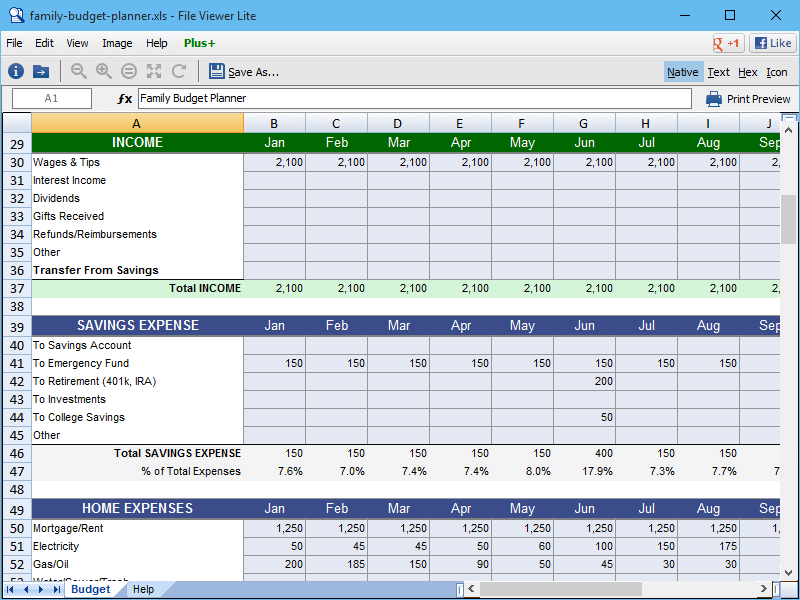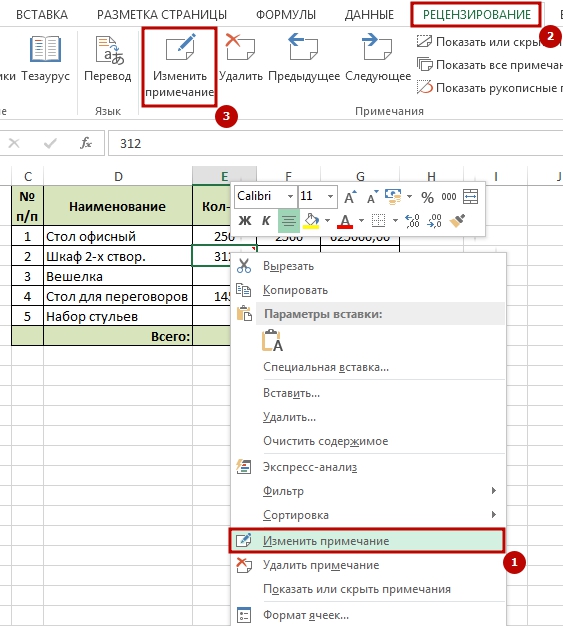Calculate Uncertainty in Excel: Easy Guide

In the realm of data analysis, understanding how to calculate uncertainty in Microsoft Excel is paramount for accurately interpreting the reliability of results. Whether you are a statistician, researcher, or just someone who works with numbers, mastering the art of uncertainty calculation can significantly enhance the credibility and precision of your conclusions. This guide provides an easy-to-follow walkthrough on how to approach this task within Excel.
Understanding Uncertainty
Before diving into the technical aspects, it’s crucial to understand what uncertainty means in the context of data analysis:
- Measurement Uncertainty: This represents the margin of doubt in a measurement. For example, if you measure an object’s length to be 10.2 cm, there might be a small uncertainty associated with this measurement due to various factors like equipment precision.
- Statistical Uncertainty: This involves the natural variability in data samples, which can be due to random errors or limited sample size.

Steps to Calculate Uncertainty in Excel
1. Preparing Your Data
First, ensure your dataset is clean and structured:
- Enter your data points into Excel columns.
- Calculate means, medians, or any preliminary statistics as required for your analysis.
2. Using Basic Statistics
Here’s how to get started with simple statistical measures:
- Standard Deviation: This gives an idea of dispersion in your dataset. Use the formula
=STDEV.S(A1:A10)for a sample or=STDEV.P(A1:A10)for a population. - Variance: Reflects the degree of variation. Use
=VAR.S(A1:A10)or=VAR.P(A1:A10). - Count: To calculate the number of data points, use
=COUNTA(A1:A10).
3. Applying the Error Propagation Formula
When combining measurements, uncertainties propagate. Here’s a basic formula for adding or subtracting measurements:
- Formula:
Δz = √(Δx² + Δy²)where Δx and Δy are the uncertainties of x and y respectively. - Enter this into Excel for adding or subtracting uncertainties:
=SQRT(POWER(A1,2) + POWER(B1,2)).
4. Handling Multiple Sources of Uncertainty
If your measurements have uncertainties from different sources:
- Add them in quadrature if they are uncorrelated:
=SQRT(POWER(A1,2) + POWER(B1,2) + POWER(C1,2)). - If uncertainties are correlated, consider the covariance.
📌 Note: When dealing with correlated uncertainties, consider consulting with a statistician or referring to more advanced statistical texts as the covariance calculations can be complex.
5. Creating a Visual Representation
Excel allows for various visual aids to represent uncertainty:
- Error Bars: Add error bars to charts to show the range of uncertainty for each data point.
- Confidence Intervals: Use Excel to calculate and display confidence intervals around your data points or mean.
Notes on Accuracy and Precision
🔍 Note: While calculating uncertainty helps with accuracy, remember that precision relates to how repeatable your measurements are. Both are crucial for the quality of data analysis.
By following these steps, you can effectively manage uncertainty in your Excel worksheets. Remember, the accuracy of uncertainty calculations also depends on the quality and amount of data you work with, as well as your understanding of the experimental or measurement conditions.
What is the difference between precision and accuracy?
+Precision refers to how close repeated measurements are to each other, while accuracy refers to how close a measurement is to the true or accepted value.
How do I know which Excel function to use?
+Choose STDEV.S or STDEV.P for sample or population standard deviation respectively. For uncertainty related to multiple variables, consider error propagation formulas.
Can Excel handle more complex uncertainty calculations?
+Yes, Excel can manage complex calculations using built-in functions, VBA scripting, or linking to external software through Excel’s interoperability features.
Related Terms:
- formula to calculate uncertainty
- measurement uncertainty calculation examples
- uncertainty calculator excel free download
- formula to find uncertainty
- calculate measurement uncertainty in excel
- how to calculate mean uncertainty