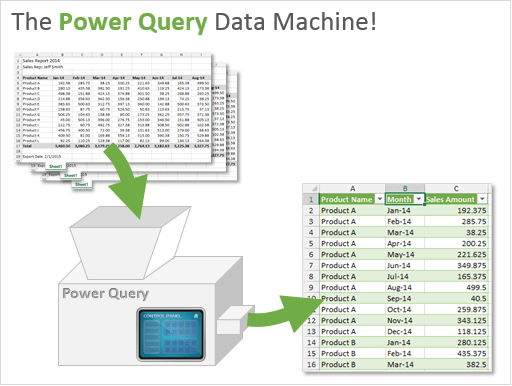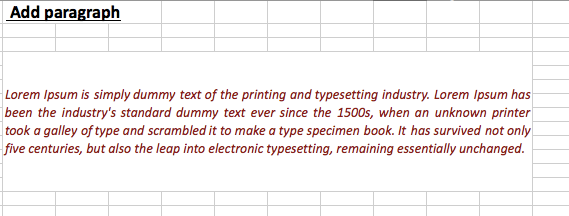5 Easy Ways to Export Excel Metadata Fast
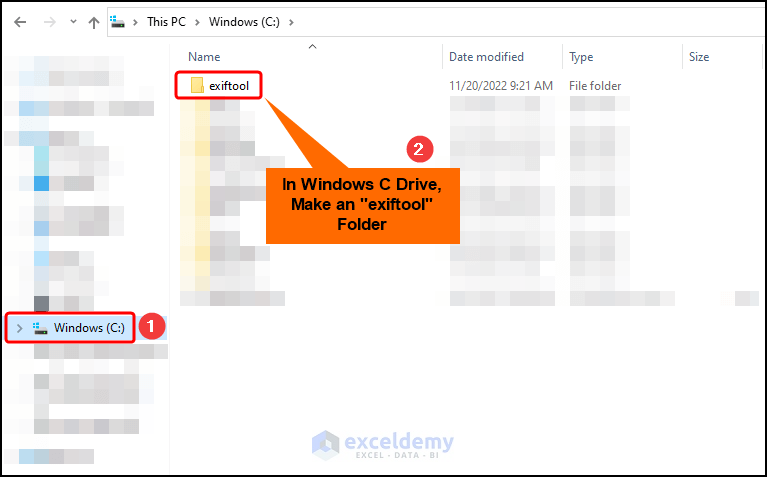
Understanding Excel Metadata
When we talk about Excel metadata, we’re referring to the descriptive information about the data contained within an Excel file, beyond the raw numbers or text. This includes details like:
- Author of the document
- Document properties like title, subject, comments
- Worksheet information like names and sheet-specific settings
Understanding and managing this metadata can be crucial for:
- Data governance and compliance
- Facilitating easier data management and organization
- Enhancing collaboration by providing context to datasets
Why Export Excel Metadata?
Exporting Excel metadata can serve several practical purposes:
- Archiving: Keeping a record of document versions and changes.
- Compliance: Ensuring data is managed according to legal or company standards.
- Data Sharing: Providing context when sharing Excel files, enhancing understanding and collaboration.
Here are some reasons why you might want to export this metadata:
- To provide an overview of your workbook’s structure and history without needing to open each file.
- To automate processes that rely on document metadata for validation or categorization.
- To ensure secure data handling by reviewing access and modification history.
Method 1: Use Excel’s Built-in Document Properties
Excel provides an in-built feature to access and view document properties:
- Open your Excel workbook.
- Go to the File tab and select Info.
- Click on Properties and then Advanced Properties.
- You can view and edit various metadata here.
While you cannot directly export this information from the built-in dialog, you can manually note down or use VBA scripting to retrieve it.
⚠️ Note: VBA scripts can automate repetitive tasks but require knowledge of VBA programming.
Method 2: VBA Scripting for Metadata Extraction
If you’re comfortable with coding, VBA can help you automate metadata extraction:
Sub ExportMetadata() Dim fso As Object, ts As Object, wb As Workbook, myFile As String Set fso = CreateObject(“Scripting.FileSystemObject”) Set wb = ThisWorkbook myFile = Application.DefaultFilePath & “\metadata.csv” Set ts = fso.CreateTextFile(myFile, True)' Write workbook information With wb ts.WriteLine "Filename," & .Name ts.WriteLine "Path," & .FullName ts.WriteLine "Created," & .BuiltinDocumentProperties("Creation Date") ts.WriteLine "Modified," & .BuiltinDocumentProperties("Last Save Time") End With ' Add more properties as needed ts.Close MsgBox "Metadata exported to: " & myFile
End Sub
💡 Note: This script provides a basic export of selected properties. You can extend this to include worksheet names, author, and other details.
Method 3: Third-party Software Solutions
There are various tools and software available that can simplify the process of exporting Excel metadata:
- NirSoft’s FileAlyzer: Free utility that scans files to display and export metadata.
- Forensic Toolkit (FTK): Professional tool for detailed metadata analysis, often used in digital forensics.
📝 Note: Some third-party tools might require you to purchase licenses for full functionality.
Method 4: Power Query
Power Query, Excel’s ETL tool, can be used to import and extract metadata:
- In Excel, go to the Data tab and select Get Data > From File > From Excel Workbook.
- Select the workbook, and Power Query will load the metadata into a query.
- Use the Advanced Editor to tweak the query and extract metadata like workbook and sheet information.
Method 5: Using JSON and REST API for Large-scale Operations
For extensive operations across multiple files, you might consider using:
- Microsoft Graph API for Office 365 users to extract workbook metadata programmatically.
- Creating JSON files with metadata to facilitate data transfer between systems.
🚀 Note: This method is ideal for enterprise-level metadata management across large datasets.
Summing up, Excel’s metadata is an essential part of document management, compliance, and efficient collaboration. While Excel’s built-in features provide a basic overview, for more detailed or automated extraction, you’ll need to dive into VBA scripting, third-party tools, Power Query, or enterprise solutions like Microsoft Graph API. Understanding and utilizing these methods will empower you to manage metadata more effectively, ensuring your Excel files are not only data carriers but also rich with information that can streamline processes and enhance data integrity.
What is Excel metadata?
+
Excel metadata refers to descriptive information about an Excel file, such as author, title, comments, worksheet names, and other properties that provide context or manage the file’s structure.
Can I export metadata without VBA?
+
Yes, you can manually view or copy properties from the Excel’s built-in document properties, or use third-party software designed for metadata extraction.
What benefits does exporting Excel metadata offer?
+
Exporting metadata helps with archiving, compliance, data sharing, and provides context for data analysis or collaboration efforts.
Are there any limitations to using VBA for metadata extraction?
+
VBA scripting requires programming knowledge, and some metadata might not be accessible through VBA alone. Also, its usage can be limited by macro security settings in different environments.