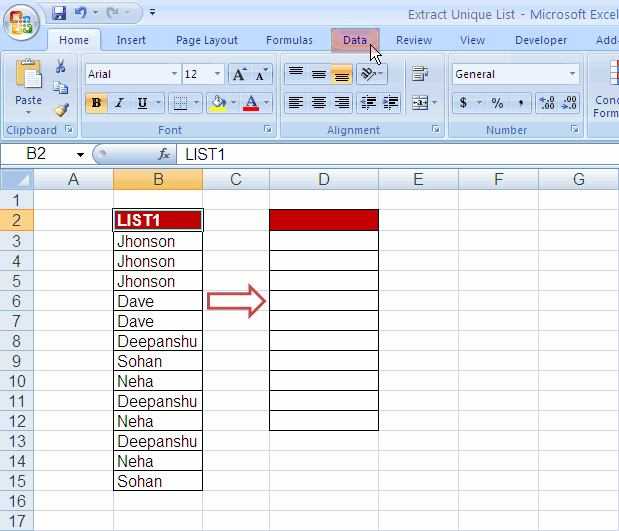5 Ways to Count Occurrences in Excel

Counting occurrences is a fundamental skill in data management that can enhance your productivity in Excel. Whether you're analyzing survey results, tracking inventory, or simply organizing your data, knowing how to count occurrences efficiently can save you time and reduce errors. This article explores five effective methods to count occurrences in Excel, tailored to meet various scenarios from simple to complex data sets.
Method 1: Using the COUNTIF Function
The COUNTIF function is Excel’s go-to feature when you want to count cells based on a specific criterion. Here’s how you can use it:
- Select an empty cell where you want the result to appear.
- Type in the formula:
=COUNTIF(range, criteria). For example, if you want to count how many times “Apple” appears in cell range A1:A10, you would use=COUNTIF(A1:A10, “Apple”).
This method is ideal for:
- Counting text or numbers that match a specific condition.
- Checking for a certain value within a range.
📌 Note: The COUNTIF function is case-insensitive, meaning "apple" and "Apple" are considered the same.
Method 2: Employing the UNIQUE and COUNTIF Functions
To get an overview of unique values and their counts, combine UNIQUE with COUNTIF:
- Use the formula
=UNIQUE(range)to list all unique items in a column. - Next, apply COUNTIF alongside, like so:
=COUNTIF(range, B1), where B1 contains a unique item from the UNIQUE list.
This approach:
- Allows you to see both unique entries and their frequency in one glance.
- Is useful when dealing with larger datasets where manual counting would be cumbersome.
Method 3: Pivot Tables for Multi-dimensional Counting
Pivot Tables are perfect for summarizing, analyzing, exploring, and presenting data in Excel:
- Select your data range.
- Go to Insert > PivotTable, then choose where you want the pivot table report to be placed.
- Drag the field you want to count occurrences for into the “Rows” area.
- Drag the same field into the “Values” area, setting it to “Count” instead of “Sum”.
Benefits include:
- Ability to filter and slice data dynamically.
- Can provide a visual representation of occurrences.
- Automatically updates with data changes.
Method 4: Advanced Filtering with COUNTIFS
For scenarios where you need to count based on multiple criteria, COUNTIFS is your tool:
- The syntax is
=COUNTIFS(criteria_range1, criteria1, [criteria_range2, criteria2]…). For example, to count the number of occurrences where both columns A and B meet specific conditions:=COUNTIFS(A1:A10, “Apple”, B1:B10, “>100”).
Advantages of COUNTIFS:
- Flexibility to count occurrences based on various conditions simultaneously.
- Effective for complex data analysis where you need conditional counting.
Method 5: Using VBA for Custom Counting
If Excel’s built-in functions don’t cover your needs, Visual Basic for Applications (VBA) can be used:
- Open the VBA editor with Alt + F11.
- Insert a new module with Insert > Module.
- Write your custom counting function using VBA syntax to loop through cells and count based on your conditions.
VBA is beneficial because:
- It allows for highly customized solutions tailored to your specific needs.
- Can automate repetitive tasks, saving time on large data sets.
Knowing how to count occurrences in Excel opens up numerous possibilities for data analysis. From simple counts to complex, condition-based counting, Excel provides tools to handle almost any data scenario. Remember, the key is to understand your data and choose the method that aligns best with your analysis goals. By mastering these techniques, you'll be able to quickly summarize, analyze, and present your data with confidence.
What is the difference between COUNTIF and COUNTIFS?
+COUNTIF is used when you need to count cells based on a single condition. COUNTIFS allows you to count cells based on multiple criteria simultaneously.
Can Excel’s COUNTIF function count based on cell color?
+No, Excel’s built-in COUNTIF function does not support counting based on cell color. For that, you’d need to use VBA or add-in tools.
Is there a way to count unique occurrences in Excel?
+Yes, you can use the combination of UNIQUE and COUNTIF functions, or set up a pivot table to count unique values.
How do I update my Pivot Table when the source data changes?
+Your Pivot Table should automatically update if the source data changes. If it doesn’t, go to Analyze > Refresh, or use the keyboard shortcut Alt + F5.
What are some alternatives to using VBA for counting occurrences in Excel?
+If VBA is not an option, consider using advanced filters, pivot tables, or specialized Excel add-ins that can automate and enhance counting functionalities.